If your instructor asks you to use Respondus to take tests in Canvas, you will need to login to Canvas using the Respondus Lockdown Browser. Following are instructions to download and open Respondus.
How to Download Respondus Lockdown Browser
- Login to MyBRCC, then go to CANVAS.
- From CANVAS, select Help or BRCC Student Resources on the bar on the left side. When the Help menu appears, select “VCCS Resources”.
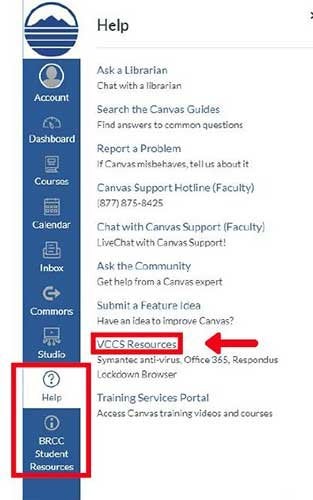
- From the Student Resources page, click on the link under “Respondus Lockdown Browser”
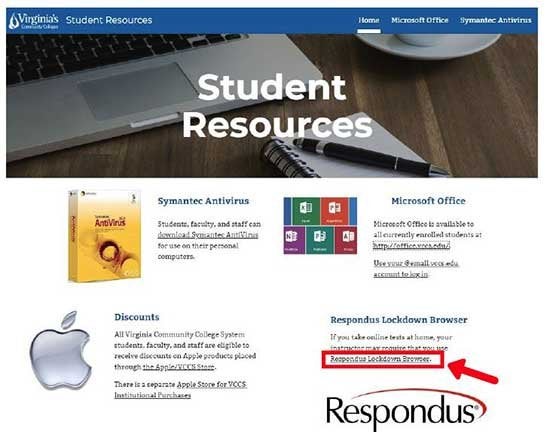
- Click the “Install Now” button on the LockDown Browser page.
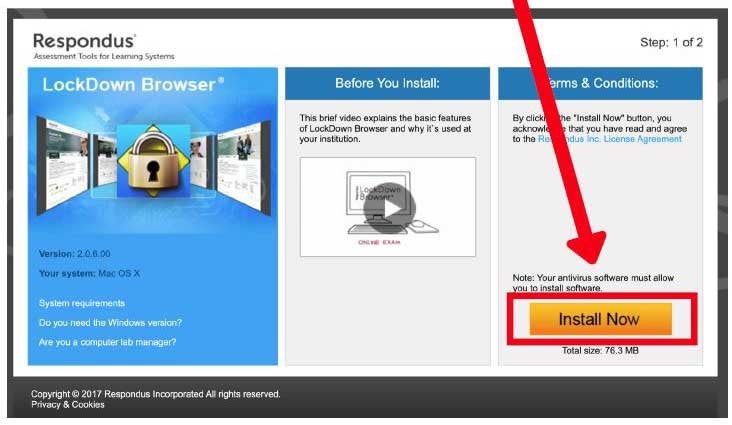
- Open the downloaded file and follow the installation instructions.
How to Use Respondus Lockdown Browser
- Open the Respondus Lockdown Browser installed on your computer.
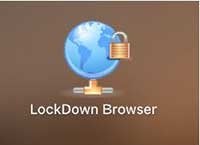
- Once Lockdown opens, you will be prompted to Choose a Server. If you are trying to access a quiz in Canvas, select Canvas in the “Connect to” drop down box. Then select Continue.
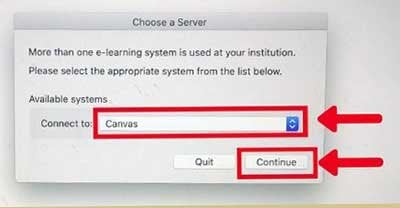
- Respondus can be the only application running while being used. If you have any other applications running in the background it will ask to close those applications before you continue.
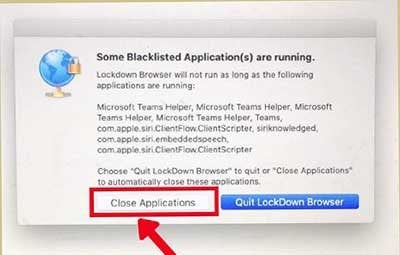
- When all other applications are closed, the MY VCCS portal screen appears. Log in with with your MY BRCC username and password.
- When logged in, you will see your CANVAS dashboard. Select and begin your quiz/test.