How to Register for Classes in SIS (Student Information System)
1. Log into MY BRCC using your VCCS Username. Enter your password in the screen after.

2. Select SIS (Student Information System).

3. Select the My Student Information.

4. First, look under the Holds section. Any holds listed there will keep you from registering. You will need to contact an Admissions Advisor for assistance at (540) 453-0264 or info@brcc.edu.

5. If there are no holds, select Enrollment and Add Classes.

6. Under Add Classes, confirm your Term is correct. Select correct term if needed. Click on Search.

7. Under Class Search, enter the Subject and the Course Number, then hit Search. Make sure that the Show Open Classes Only box is checked.
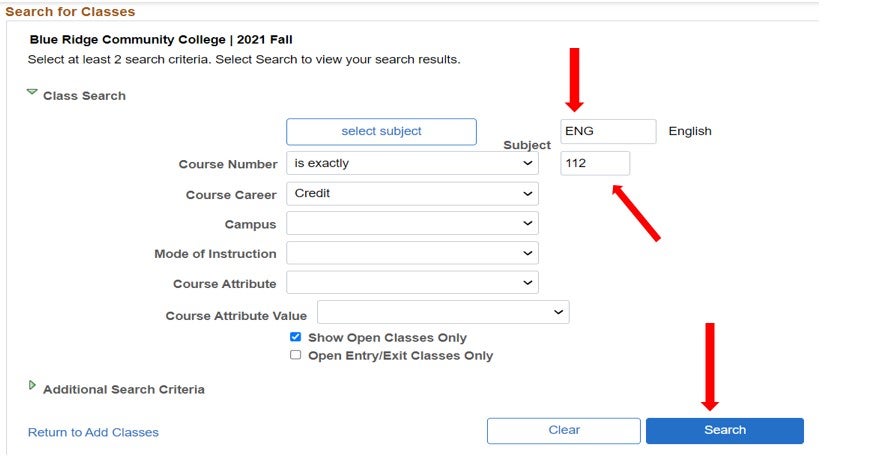
8. All open sections of the classes will be listed, and the Days & Times, Room Location, and Instructor will be displayed. Press Select next to the class session with the date and time you would like to register for.

9. Select Next to add the class to your shopping cart.
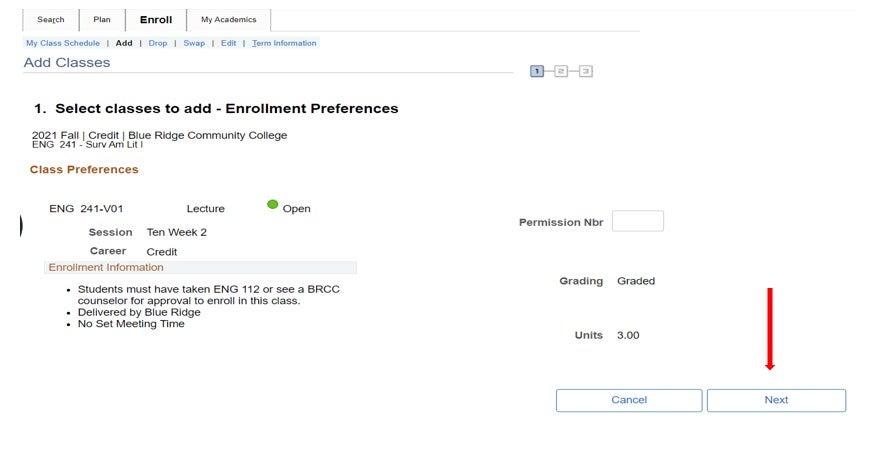
10. Select Search, then repeat steps 7-9 for each class you would like to enroll in for the semester.

11. Review your course selections in your shopping cart. Select Proceed to Step 2 of 3.

12. Confirm your course selections and click Finish Enrolling.

13. Under Status, you should see green checks next to all classes that were successfully added. If you see a red X next to any classes, you are not enrolled in the course and should contact an Academic Advisor.
